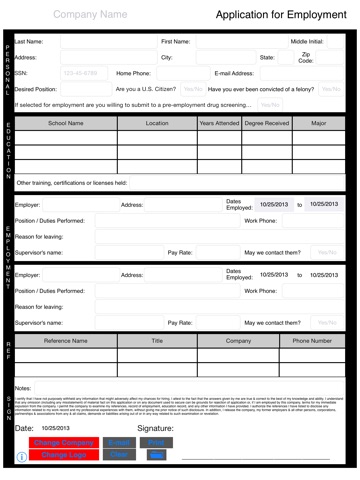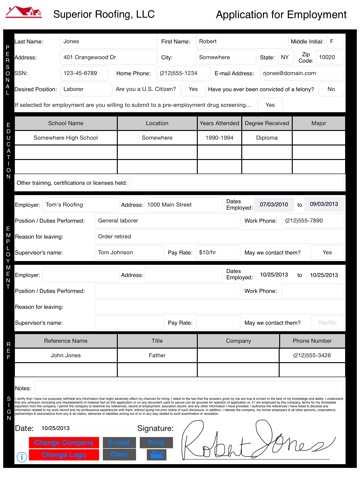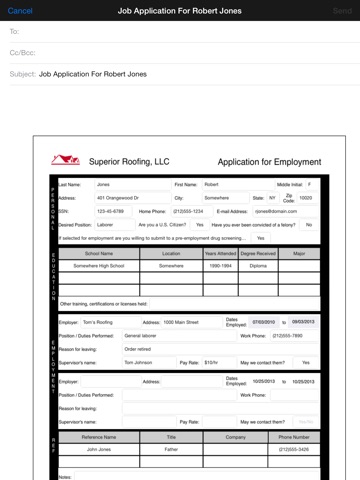Simple Apply app for iPhone and iPad
Developer: Jeremy Breaux
First release : 17 May 2010
App size: 2.51 Mb
This iPad app is for companies that want to make it easy for employment applicants to apply for a job opening that they might have. The Human Resources person simply launches Simple Apply on the iPad, has the job applicant fill out the application and then they sign the application at the bottom with their finger. The Human Resources person then simply accepts the iPad back from the applicant and e-mails the job application from within the app to him/herself. The newly created employment application is stored in the popular PDF format. The Human Resources person can then file the application in a folder in their e-mail client or can save the PDF attachment to a folder on the server using their desktop.
No more hard to read applications or misunderstandings from poor handwriting! The best part is that Simple Apply makes your office greener! No more paper wasted!
How To Use
The employment applicant needs to fill in all of the fields available to the guidelines of your company. Any additional information can be filled in the “Notes” field at the bottom.
How To Sign Employment Application
Simply use you finger to sign your name above the available space on the signature line.
How To Delete a Bad Signature
Are you not happy with the way your signature turned out? Double tap on the signature you just created and it will delete itself and you can try again.
Tips For a Good Signature
We have found that small strokes make for the best signatures and to take your time signing. You will be very happy with the result.
Note: While the inputted information is stored temporarily until you tap on clear. If you close the app and reopen the signature will not be saved during this time. It is important to e-mail the finished employment application upon receiving the iPad back from the person applying.
SETUP:
How to Load a Company Logo
Tap on the “Load Logo” button on the bottom of the app. Next, read the on-screen instructions. Look for the URL that your iPad is displaying (NOTE: Wireless network access is needed). Next, from your desktop/laptop connected to the same network, type in the URL displayed on the iPad into your internet browser (Safari, Internet Explorer, Firefox, Google Chrome). Be advised to remember to include http:// or your iPad’s webpage might not be displayed.
Once the webpage is displayed, click on “Choose File” and navigate to the location of your company’s logo. NOTE: the logo file must be named: “logo.png” and is case-sensitive. TIP: 100 x 100 pixels works best. Click on “Submit” once you have double clicked on your logo.png file. Tap the “Done” button on your iPad and viola! Your logo is displayed.
How To Change the Company Name
Tap on the “Change Company” button. The company name is enabled and you can tap on “Company Name”. The keyboard will appear and you can type in the name of your company. When completed, tap on the “Save” button.